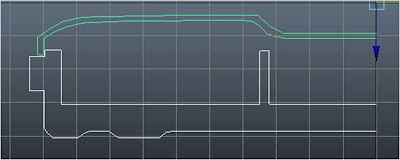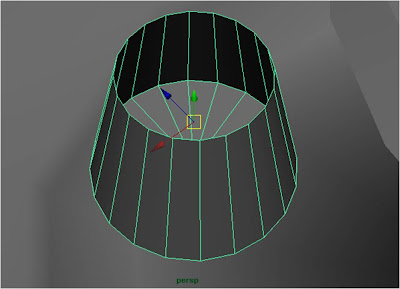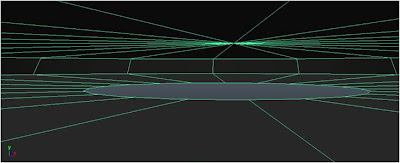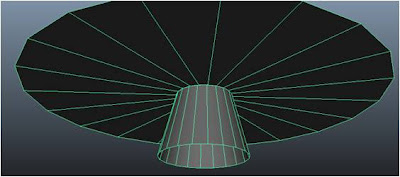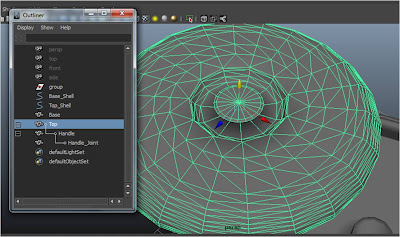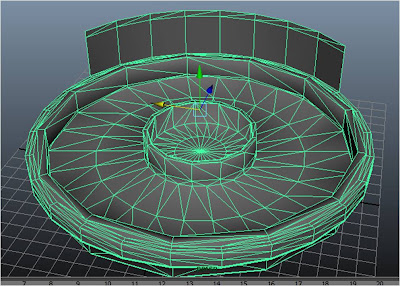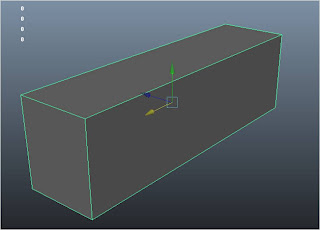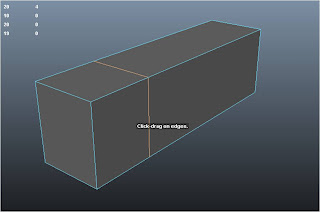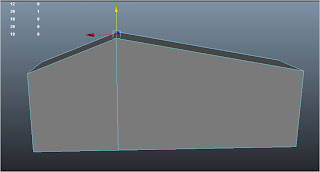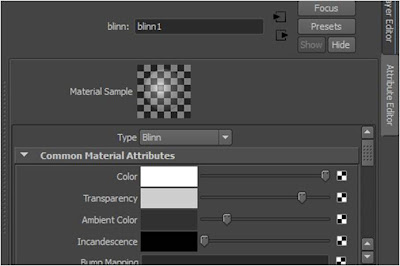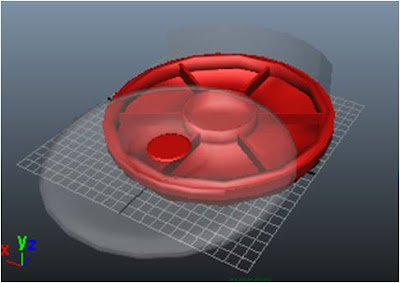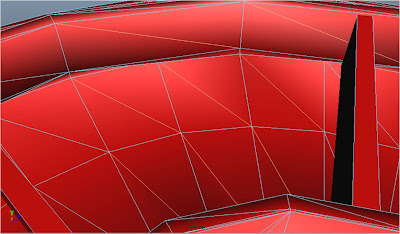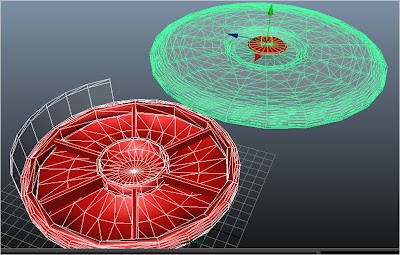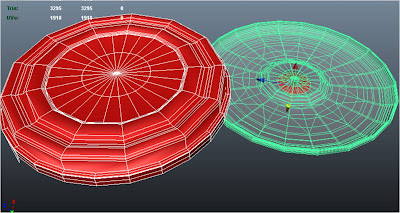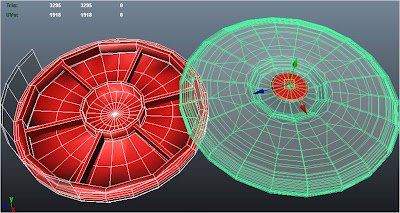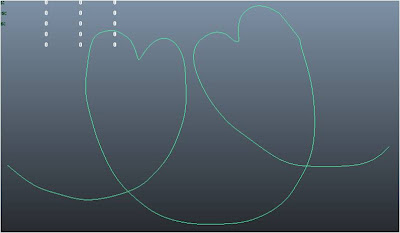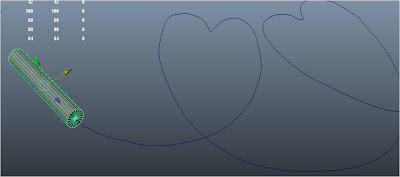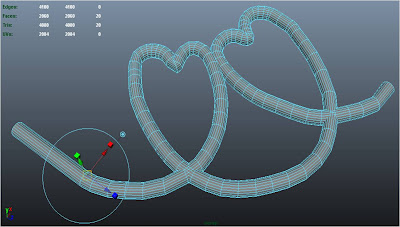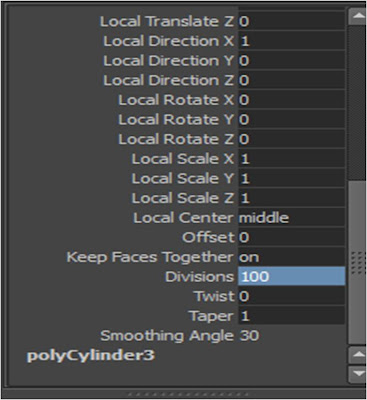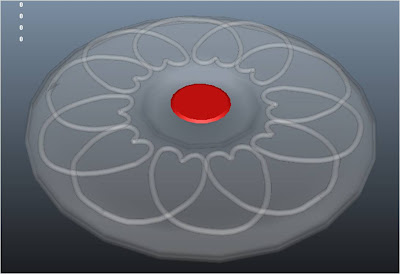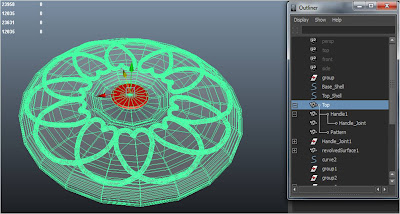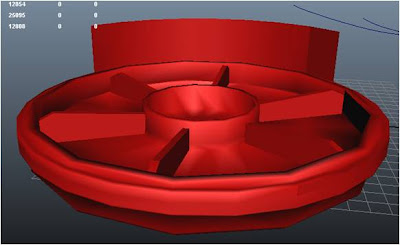Self Critque
Now that my assignment is done, I felt that i should have chosen a different object. The reason being that i found mine to be a little simple compared to what my other coursemates have chosen. However, I DO admit that the pattern on the top of the tray was the toughest part for me. Adjusting each individual pattern to make them connect was tedious. But in general, i felt that i could have done something else better then i did with my tray model. That is what i feel though.... hehe
Ok now my critque about the model itself. There were parts of the model which i cannot quite figure out how or what to do about it. Other then the frequent Difference/Union failure where both selected objects disappears, is it possible to change the size of a face so that i can delete it when i cannot use difference? And since i could not use Union too, I had to combine the pattern to the tray cover instead. I have also heard that using Difference in Maya is not a good practice and i hope to learn more about it in the future.
While modelling my model, i have also been taught to "clean up" my model. Other than reducing the number of edges on the model dramatically and being a ease for my eye, I do not know what other benefits "cleaning up" gives. Perhaps it prevents messes and accidents when one is professionally modelling? Got to dig deeper into this...
And lastly, the pattern on my tray cover. Before i started working on the pattern, i thought that i could do one part of the pattern and revolve it five to six times around a pivot point. However, after trying to do that, i found that it was not possible to get that done (or is it?). Hence i had to manually duplicate the pattern five times and edit each pattern's joint so that it could connect with one another. I hope that i will learn an easier way to do this in the future.
Oh .... i have found an error in the final pattern i made and i tried to correct it but apparently Maya is preventing me to do so. Until now, I still cannot use the Edge, Vertex or Face function in my Maya as whenever I click on an edge, vertex or face, it turns to this...
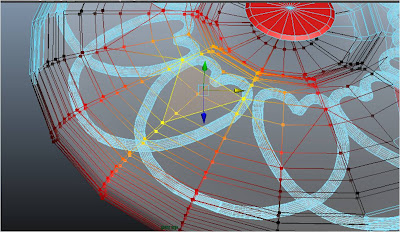
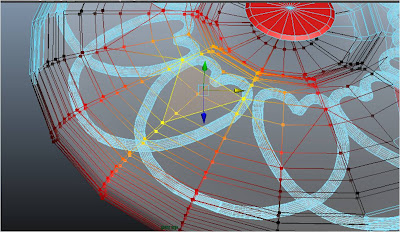
It looks like Soft Modification and I don't know if it is, but I hope to learn how to revert it back to it's original function.
Still, I am quite pleased with my final outcome and I hope you are too! Thank you!!