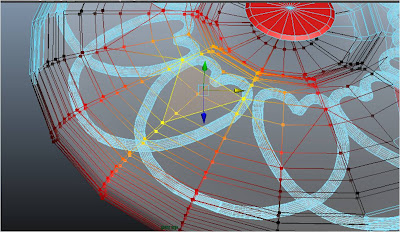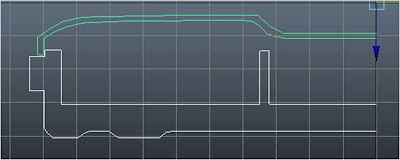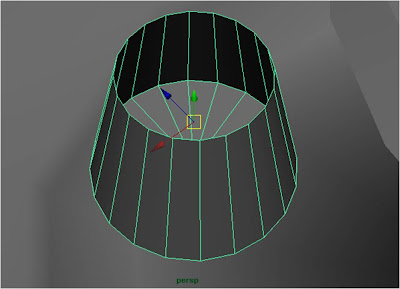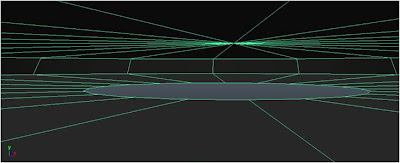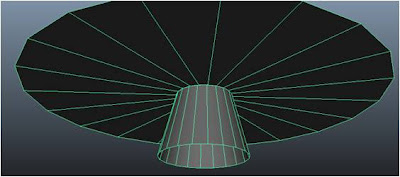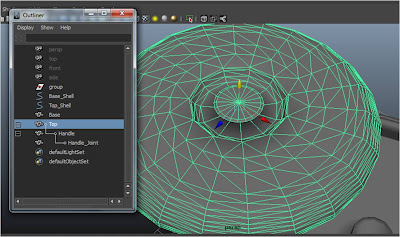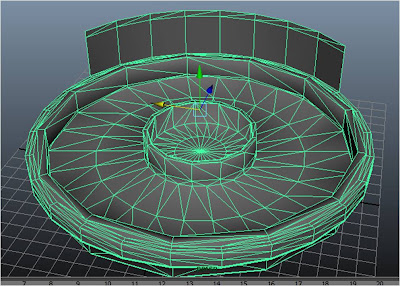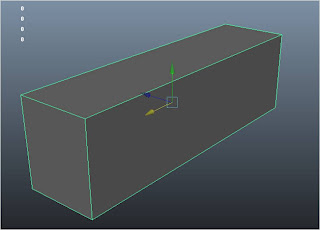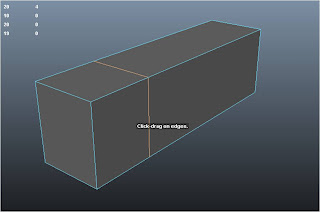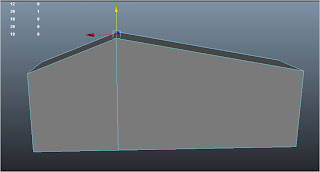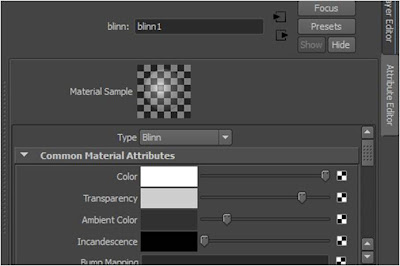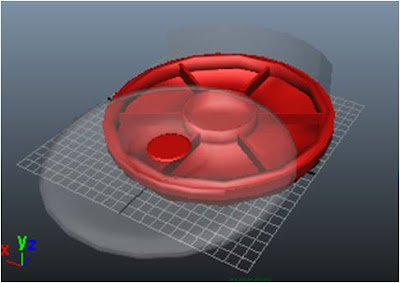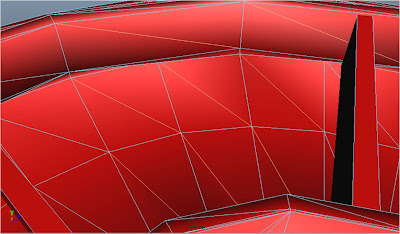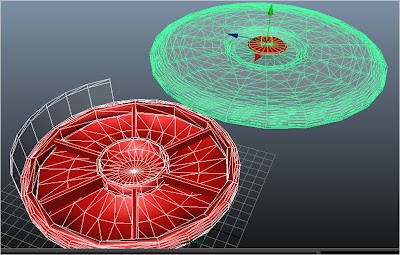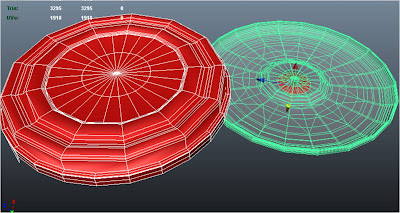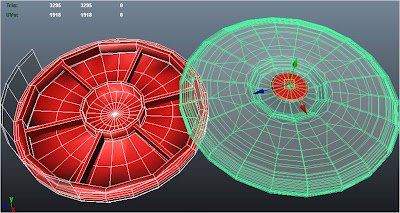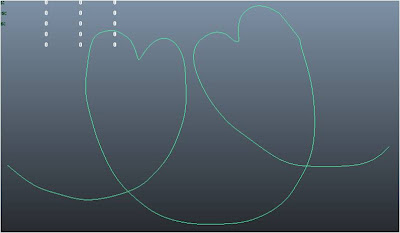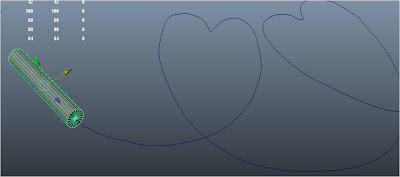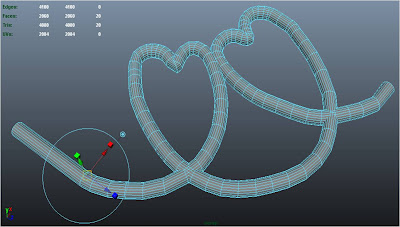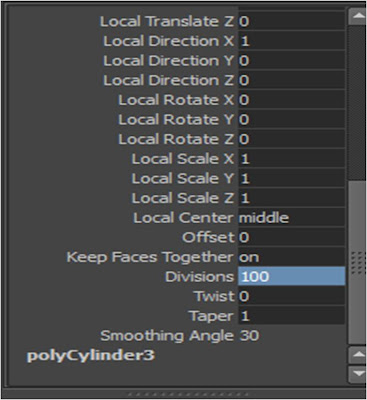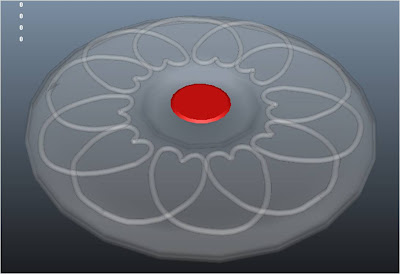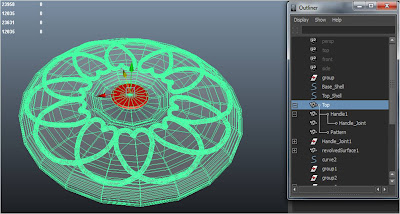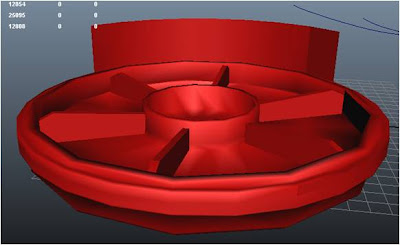I find my animation to be quite well refined besides some improvements which could be done. My animation in overall is not a fast-paced animation. Toby is reluctant in doing his job and this affects his movement heavily.
One major improvement that could be done is the movement of the head WITH the box to give more emotion in the animation. I have tried for literally hours, even with help from my friends who managed to do it and yet still failed. I have tried parenting it, using both orient and parent constraints and changing the pivot point of the box, but to no avail. That is the part of the animation which I felt can be improved on.
The most difficult part in my animation is the last part where the crane becomes dizzy after spinning. Since I could not move the crane head with the box, I have to coordinate my arm control and swivel base to make the dizzy movement. A LOT of time was spent on the graph editor smoothening the movement and that part alone was a killer. But I still made it =)
Now for some animation principles….
Squash and stretch
I did not use squash and stretch as everything in the animation is solid. The crane is metallic and I COULD give the box a squash and stretch, but I want it to have a “heavy” feel.
Anticipation
Anticipation can be seen in my animation when the crane prepares to hit the boxes. We can see that Toby builds up a momentum before hitting the box.
Follow through and overlapping action
This principle is important when it comes to giving something a personality. I have applied this principle when the crane smashes through the boxes and becomes dizzy. I do not want my animation to have an overwhelming ‘mechanical’ feel.
Timing
I find timing to be the most important principle to make animations human-like. A character that is frantic will have their keyframes closer than a character with a sad “aura” around it. Timing can be done more precised with the help of the Graph editor. I have used the Graph editor extensively for many principles besides timing.